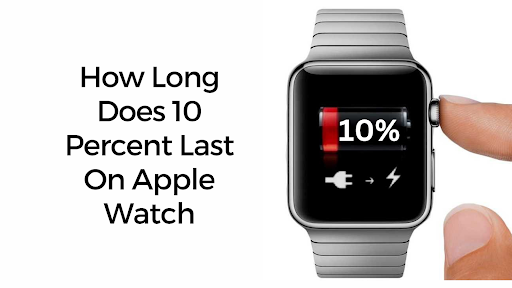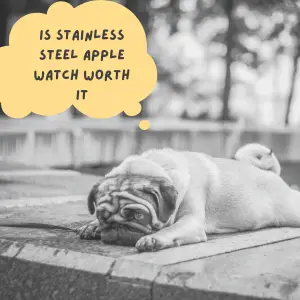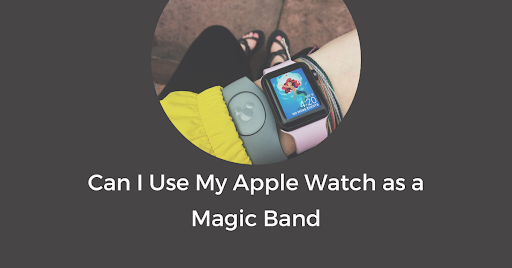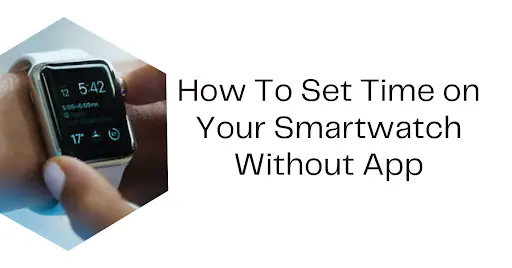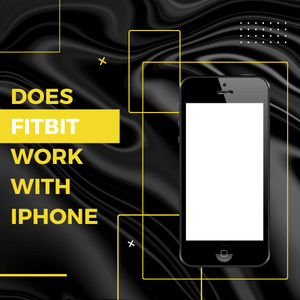How Long Does 10 Percent Last On Apple Watch
Apple Watches boast a fairly consistent battery life across different series – a solid 18 hours. But, what if you are on the go and your Apple Watch is down to the last 10 percent?
Here is what happens. When the battery dwindles to the last 10 percent, the anxiety of disconnection creeps in, and every minute counts. That’s because, with an Apple Watch, 10 percent is roughly 108 minutes before you’re digitally disconnected.
In this guide, we delve into the lifespan of that crucial 10 percent battery on your Apple Watch, offering insights into how long you can cling to the digital world before it’s time to recharge.
Through a blend of real-world scenarios and precise calculations, we’ll unravel the mystery, so you can plan your day down to the last tick.
Let’s dive straight into it.
Learn more: Does Apple Watch Work When Not On Wrist?
Table of Contents
When Will My 10 Percent Apple Watch Battery Die?
Imagine you’re on the move, and your Apple Watch buzzes gently on your wrist. You check the alert and oops! Your battery has dipped to 10%.
Panic sets in. Will it last until you reach your charger? Maybe, or maybe not. Your 10% Apple Watch battery will die in the next 1.8 hours give or take.
Let me illustrate using elementary calculations.
According to Apple, the brand-new Apple Watch leaves the factory with a battery life of 18 hours. In other words, in 18 hours of routine use, the Apple Watch battery should go down from 100% to 0%. So, “How Long Does 10 Percent Last On Apple Watch?”
You can get it using this mathematical logic;
- If 100% battery can power an Apple Watch for 18 hours, how long will 10% last?
- If 100% = 18hrs
- What about 10%? = 10 x 18/100
- 10% = 1.8 hours, which is the same as 108 minutes.
While it might be comforting to have these numbers at your fingertips, reality often throws a curveball. The longevity of your 10% Apple Watch battery could be a few minutes more or less. It depends on your usage. Are you a serial app user and a modest time checker?
Besides, battery performance tends to dip over time.
Factors like the number of apps running, screen brightness, and even the weather could also alter this mathematical foresight to some extent. But knowing that you have about 108 minutes could be a game-changer in planning your next move.
Factors Affecting Apple Watch Battery Life
Here are some factors that may make your 10% Apple Watch battery life unpredictable;
- Age of Your Watch: Everything has a lifespan, even your Apple Watch battery. A new one sticks closer to the 1.8-hour mark on a 10% charge. Older ones bow out sooner.
- Usage: Are you a light user or is your watch buzzing with notifications, tracking workouts, and more? The busier your smartwatch, the quicker the battery drains.
- Ambient Temperature: Your Apple Watch enjoys a mild climate, ideally between 0 to 35°C. If it’s hotter or colder, the battery might not last as long.
- Screen Brightness and Settings: A brighter screen is a hungrier battery beast. A watch face bustling with features can also eat away your battery life.
- App Efficiency: Some Apple Watch apps sip gently on the battery, while others are guzzlers. Your choice of apps and their hunger for power shapes the life of that last 10%.
3 Tips to Make Your Apple Watch Battery Last Longer
Tip 1: Optimize Settings for Power Efficiency
First, disable Background App Refresh; it’s a power guzzler. Next, switch on Low Power Mode when your watch hits 10% battery. This can give you an extra 3 to 5 hours instead of 1.8 hours.
Tip 2: Shorten Wake Screen Time
Reducing the wake screen time to 15 seconds saves battery life without sacrificing functionality. Here’s how to do it in simple steps:
- Open Settings
- Navigate to Display & Brightness
- Select Wake Screen
- Adjust Wake Screen Time
- Choose 15 Seconds
- Confirm Changes
Tip 3: Turn Off Activity Reminders:
Turn off those pesky Activity Reminders. They eat up to 7% of your battery daily. Also, manage your background apps wisely – they can be silent battery killers.
Here’s a step-by-step guide on how to disable them:
- Open the Watch App on iPhone
- Go to My Watch
- Select Activity
- Find Reminders
- Toggle Off Reminders
- Confirm Changes
Frequently Asked Questions
1. How long does it take to fully charge an Apple Watch?
It takes about 2.5 hours to fully charge an Apple Watch from 0% to 100%. Just plug it into its magnetic charger, and you’ll be good to go.
2. Can I charge my Apple Watch while wearing it?
No, you can’t. The watch needs to be off your wrist and connected to its magnetic charger. Imagine trying to walk around with a charger attached; not practical, right?
3. Can I replace the battery in my Apple Watch?
Yes, but it’s not a DIY job. You’ll need to send it to an Apple Service Center. They’ll replace the battery for a fee, usually around $79.
Conclusion
The last 10% of your Apple Watch battery equates to roughly 108 minutes or 1.8 hours. However, this can vary based on app usage, screen brightness, and ambient temperature.
To extend your battery life when you are at 10%, optimize settings, shorten wake screen time, and manage activity reminders. Knowledge is power, and knowing how to manage that last 10% can be a game-changer for your day. For more insights into the Apple ecosystem, don’t miss my other article, Does Apple Watch Drain iPhone Battery? It’s a must-read for anyone looking to optimize their digital life.