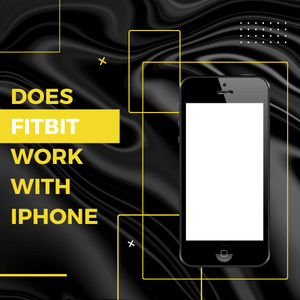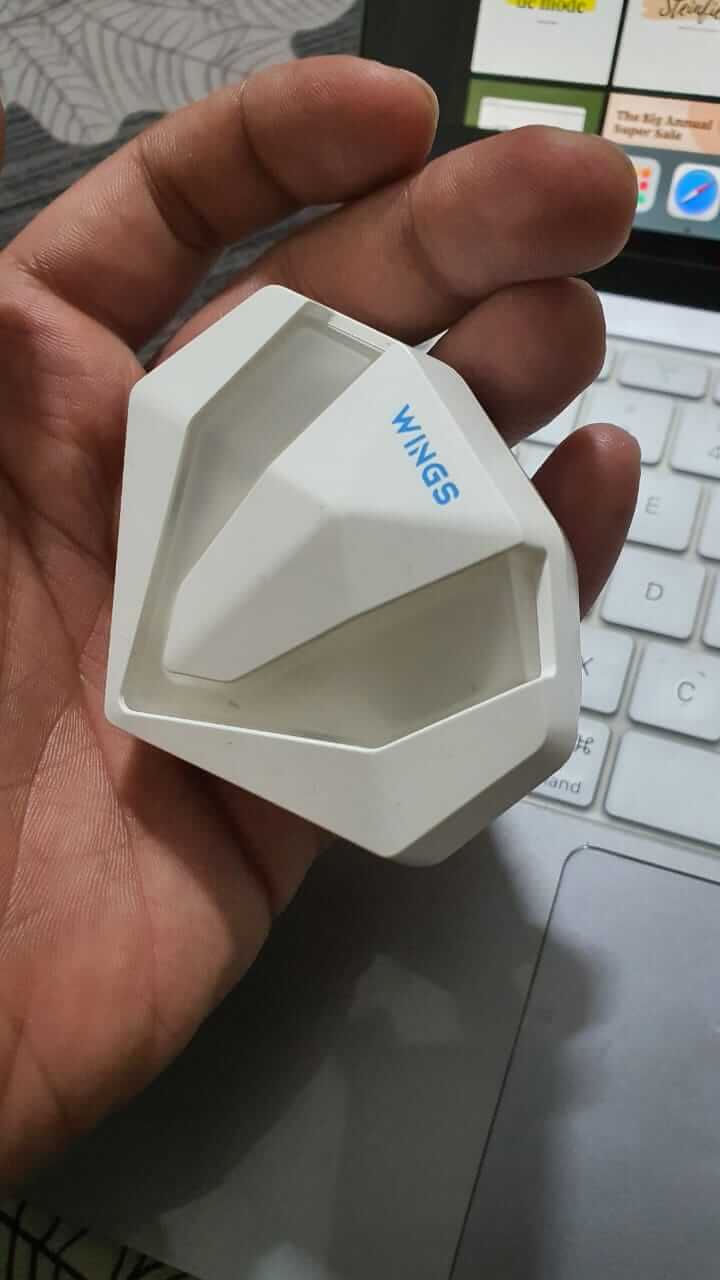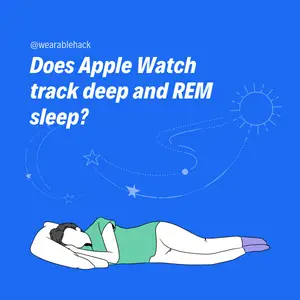Does Fitbit Work With an iPhone?
Fitbits are some of the best health and fitness trackers. If you have an iPhone, you might be wondering if Fitbit devices work with an iPhone. Activity trackers that are not compatible with your iPhone cannot help you. You may not be able to pair them, and if you do, the tracker may capture some but not all of your health and fitness stats.
Fitbit works with iPhones. Although it does not work with some earlier versions of iOS, Fitbit can work with Apple iOS 13.4 and higher versions. Install the Fitbit app on your iPhone or tablet and sync with Fitbit products and services.
After pairing Fitbit to your iPhone, you can effortlessly track your health and wellness. Fitbit watches can also perform other functions such as tracking your sleep, making calls, replying to texts and messages, playing music, and tracking your blood oxygen levels.
Related article: Is Fitbit Compatible with Ifit?
Is Fitbit watches compatible with iPhones?
Yes. Fitbit watches are compatible with iPhones. Your iPhone must be operating on iOS 13.4 or higher. Usually, these start from the iPhone 6S series and higher. Knowing your iPhone’s operating system version is simple.
Follow these steps to find your iPhone’s software version:
- Go to your iPhone’s home screen
- Open Settings
- Tap General
- Tap About or Software Update to see your iPhone’s iOS version.
Some Fitbit devices compatible with iPhones include;
- Fitbit Charge 4
- Fitbit Zip
- Fitbit Flex
- Fitbit Versa series
Fitbit Inspire HR, and many others.
Fitbit motivates people to track their fitness and wellness. Wearing the watch on your wrist will record all your steps, oxygen intake to your body, heartbeat variation, and also monitor your sleep. Some Fitbit smartwatches also monitor the calories you’ve burned after every exercise.
Fitbit activity trackers are also more affordable than Apple watches. Fitbit launched its activity trackers later than the apple watches, yet they offer some of the most accurate fitness and wellness monitoring systems.
Pairing Fitbit with an iPhone makes work easy. It can increase your productivity and keep you fit and healthy. By wearing the smartwatch watch on your wrist, you can monitor your health, receive and reply to your calls and monitor your health conditions such as heart rate.
Recommended article: How accurate is Fitbit Oxygen Variation?
How do I sync Fitbit to my iPhone?
To sync your Fitbit device to your iPhone and enjoy the benefits of activity tracking, install the Fitbit app on your iPhone. Enter your personal information as required and finish it by accepting the app’s privacy policy. Before syncing, ensure that your iPhone and Fitbit have enough battery to make the pairing seamless.
Here is a step-by-step guide on how to sync Fitbit to an iPhone:
1. Install the Fitbit app on your iPhone
For the Fitbit device to function, you need the Fitbit app. Install the app to your iPhone from the Apple Store. If you already have the app, you will receive a notification on your screen to set up your device.
2. Open the app and fill in your personal information
After downloading the app to your iPhone, open it and join Fitbit. Create an account or use a pre-existing account if you had one before. Your Fitbit account is where your iP[hone will gather, process, and analyze your health and fitness data for you. Fitbit app also allows the two devices to pair and share information.
You will be prompted to fill in personal information such as date of birth, sex, age, height, and weight. Your personal information will estimate and calculate your daily activities, such as steps, metabolic rate, and calories burned.
3. Choose your device
Fitbit can pair to an iPhone through Bluetooth or WiFi. If you are using Bluetooth, ensure both devices’ Bluetooth is turned on. Use your iPhone to search nearby Bluetooth devices and tap your Fitbit device.
If you have a pre-existing Fitbit account, click on Existing User and Log In to your account. You need to have your username and password to access your current and historical data. If you forgot the password, reset it to your email address and create a new password.
4. Finish setup
To finish the Fitbit-iPhone setup, create an account by filling in your first name and last name initials and uploading a profile picture. Your profile will be visible to all other Fitbit users, but all other information, such as your goals, is private by default. Unless you want to share with a friend or a doctor, you can edit your health info and make it public.
After setting up your profile, the next page will be the privacy policy page, and you will read and then click Accept. The app will search for your Fitbit device via Bluetooth or WiFi, and when it’s found, a four-digit code is displayed on your Fitbit device.
Type the four-digit code to your iPhone’s Fitbit app, and your Fitbit device and your iPhone will work together.
5. Modify sync options
While creating your account, all your information was in default mode. Some information you would want to be private, and others can be public. Use the app’s Settings to customize and modify everything according to your preferences.
Also, to save your data and battery, you need to change the sync settings.
Here is how you can modify your sync options to your Fitbit device.
- Using the Fitbit app on your iPhone, click your profile icon at the top left corner. You will see settings information displayed on your screen.
- Choose the things you want, public or private.
- Scroll down the settings, and you will see two sync options: all-day sync and sync now. Turn sync now to save up your device’s battery life.
If you let your information sync all day, the app will be active all day. While for the sync now option, it means the data will only sync when you need it.
Why is Your Fitbit not pairing with my iPhone?
Perhaps your account is fully set up, but sync fails. Yes, it happens all the time, but you have nothing to worry about. It might be your iPhone is hanging or the Fitbit device. Go to your iPhone settings and turn your Bluetooth off. After a minute or two, turn on the Bluetooth again. If that doesn’t work, switch off your Fitbit device and turn it back on. Then try pairing it with your iPhone again.
In conclusion
Not all but most Fitbit devices are compatible with iPhones. Although it does not work with some earlier versions of iOS, Fitbit can work with Apple iOS 13.4 and higher versions. Install the Fitbit app on your iPhone or tablet and sync with Fitbit products and services.
Install the Fitbit app, set it up, pair the iPhone and the Fitbit, and sync the data so that the Fitbit device can work with your iPhone. Follow the steps I have mentioned above and allow only the notifications most important to you?