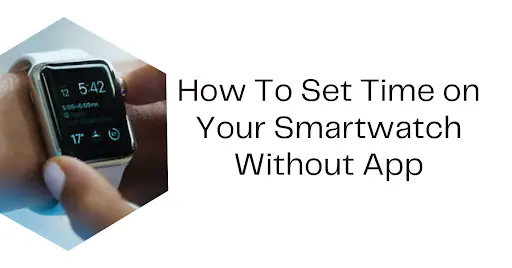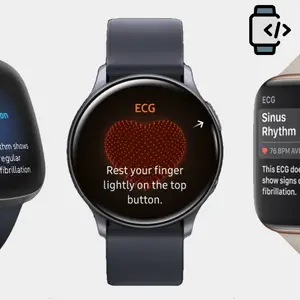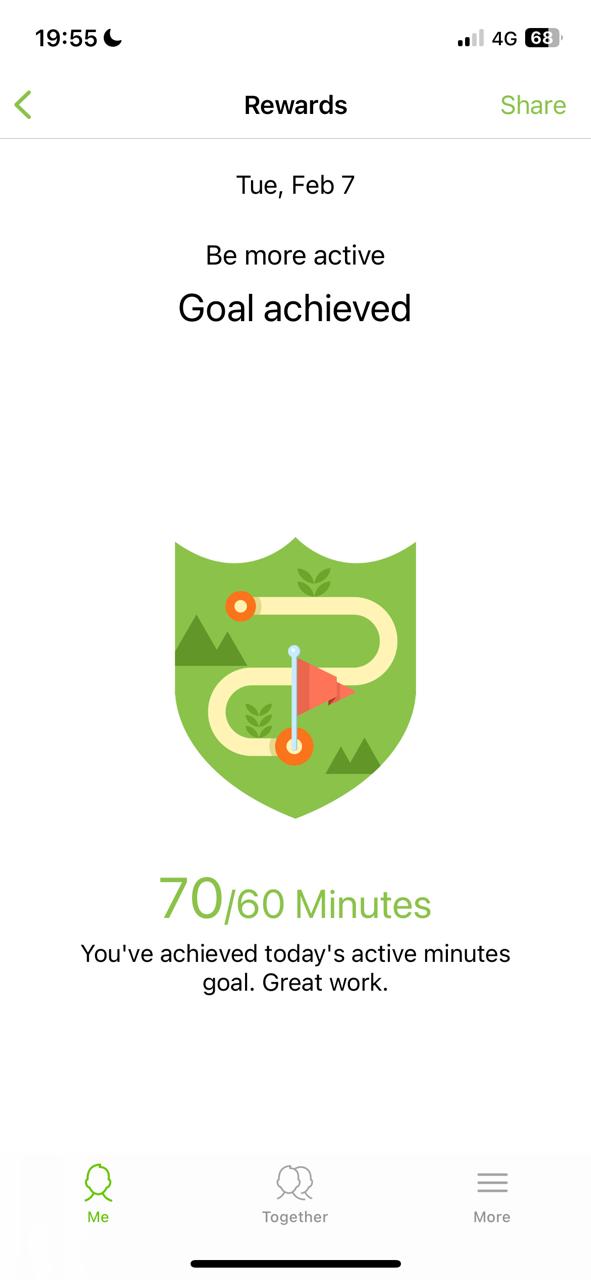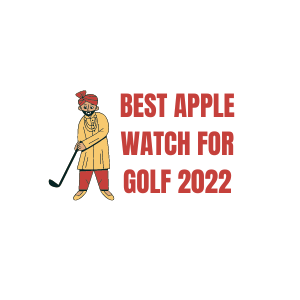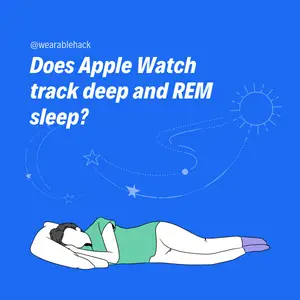How To Set Time on a Smartwatch Without an App
According to Statista, approximately 173 million smartwatches will be shipped globally in 2022. These figures highlight the smartwatch’s growing importance. Yet many users still need to be tech-savvy to know how to set the time on a smartwatch without an app.
Besides, bugs often appear, and apps malfunction. But don’t worry. You’re at the right place. I’ll walk you through how to get your Apple Watch ticking at the right time. And if you’re wearing a Samsung or a hybrid smartwatch, I’ve got you covered, too.
You’ll learn how to set the time or your local time on your smartwatch without needing an app.
Let’s dive right into it.
Why You Might Need to Set Time Manually
Here are instances when you’ll need to set your watch time manually.
- If your smartwatch loses its connection to your phone.
- After a complete battery drain, some smartwatches reset their time settings.
- Bugs or updates can sometimes mess with your time settings.
- Some hybrid smartwatches require manual time settings to balance their traditional and smart features.
- Crossing time zones can confuse your smartwatch, especially if it’s not synced with your phone.
How to Set Time On My Smartwatch Manually Without App
In this section, you’ll learn how to set the time on your smartwatch manually.
Setting Time on Android Wear OS
What about setting time manually on a smartwatch running Android Wear OS? Follow these 12 simple steps.
- Press the power button to wake up your smartwatch.
- Swipe down from the top of the screen to reveal the main menu.
- Scroll and tap on the gear icon labeled “Settings.”
- Scroll down and select the “System” option.
- You’ll find an option for “Date & Time.” Tap on it.
- Disable ‘Automatic Time Zone’
- Tap on “Set Time.
- Use the on-screen dials to set the day’s hour, minute, and second.
- Hit ‘OK’ or ‘Save’ to lock it in.
- Tap “Set Date” and use the on-screen controls to select the day, month, and year (optional).
- Select your time zone if your Wear OS allows it.
- Exit the settings and ensure the time displayed on the watch face is correct.
Setting Time on Apple Watch
When adjusting the time on your Apple Watch, you have more than one option. Whether you prefer using physical controls or navigating through menus, there is a method suited to your preferences.
Method 1: Using the Digital Crown
- Wake up the Apple Watch
- Access the Clock App
- Use the Digital Crown to Set the Time
Method 2: Accessing the Settings Menu
- Wake up the Apple Watch
- Open the Settings app
- Select ‘Time’
- Adjust the time
Method 3: Syncing with iPhone
- Ensure Bluetooth and Wi-Fi are enabled
- Place the devices near each other
- Wait for the sync
How to Set Time on Samsung Smartwatches
Is your watch a Samsung Smartwatch? Here is how to set time manually on Tizen OS.
- Press the Home button to activate your Samsung smartwatch’s screen.
- Rotate the bezel or swipe left to access the Apps screen.
- Locate and tap on the “Settings” icon, usually represented by a gear.
- Scroll down and select “General.”
- Find and tap “Date and Time.”
- Turn off the toggles for “Automatic Date and Time” and “Automatic Time Zone.
- Tap “Set Time” to manually adjust the time.
- Use the bezel to set the current hour, minute, and second.
- Confirm changes
- Set date (Optional)
- Select time zone (Optional)
- Exit the settings.
- Check that the new time is correctly displayed on your Samsung watch face.
How to Set Time on a Hybrid Smartwatch
Follow these steps to set time on your hybrid smartwatch:
- Navigate to the Settings menu on your smartwatch.
- Scroll through the options until you find the “Time & Date” section.
- Switch from “Automatic” to “Manual” time setting.
- Use the on-screen controls to set the hour, minute, and second.
- Set the day, month, and year.
- Select your time zone if the option is available.
- Save your changes and exit the settings menu.
- Check the display to ensure the new time is displayed correctly on the watch face.
Common Smartwatch Time Setting Issues and Fixes
Here are some common problems you might face while setting the time manually on your Apple Watch, along with solutions:
- Digital Crown Unresponsive: Restart your Apple Watch. If the issue persists, consult Apple Support for hardware issues.
- Incorrect Time Zone: Go to Settings > General > Date & Time and ensure the correct time zone is selected.
- Time Resets After Manual Adjustment: Disable automatic time updates in Settings > General > Date & Time, then try setting the time manually again.
- Screen Freezes While Adjusting Time: Force restarts your Apple Watch by holding down the side button and Digital Crown simultaneously for 10 seconds.
- AM/PM Confusion: Switch to a 24-hour clock in Settings > General > Date & Time.
- Watch Face Doesn’t Show New Time: Try switching to a different watch face and returning to your preferred one.
Settings Menu Not Accessible: Make sure your Apple Watch is not in “Do Not Disturb” or “Theater Mode,” as these can restrict access to settings.
FAQs: Frequently Asked Questions
Why Does Smartwatch Show The Wrong Time?
Your smartwatch may show the wrong time due to incorrect time zone settings, software glitches, or syncing issues with a connected device. Update settings or restart the watch to fix it.
How Can I Manually Set the Time on My Smartwatch?
Head to your smartwatch settings, look for “Date & Time,” and tweak it. Some watches even let you adjust the time with buttons or a crown.
What Do I Do If My Smartwatch Has No Time Setting Option?
Chances are your smartwatch syncs time with your phone. Ensure your phone’s time is right, and your watch will update, too.
Conclusion
Setting the time manually on your smartwatch is a straightforward process that can be useful in various situations.
Whether you own an Apple Watch, Samsung, or hybrid smartwatch, this guide provides all the steps and solutions to typical time-setting issues.
You can now confidently keep your watch time accurate, even without an app.