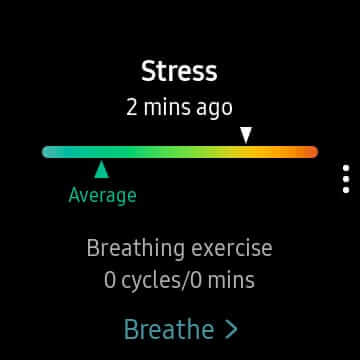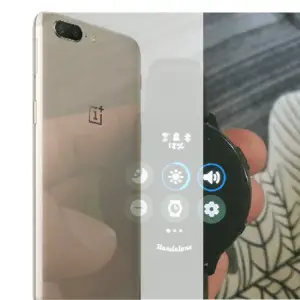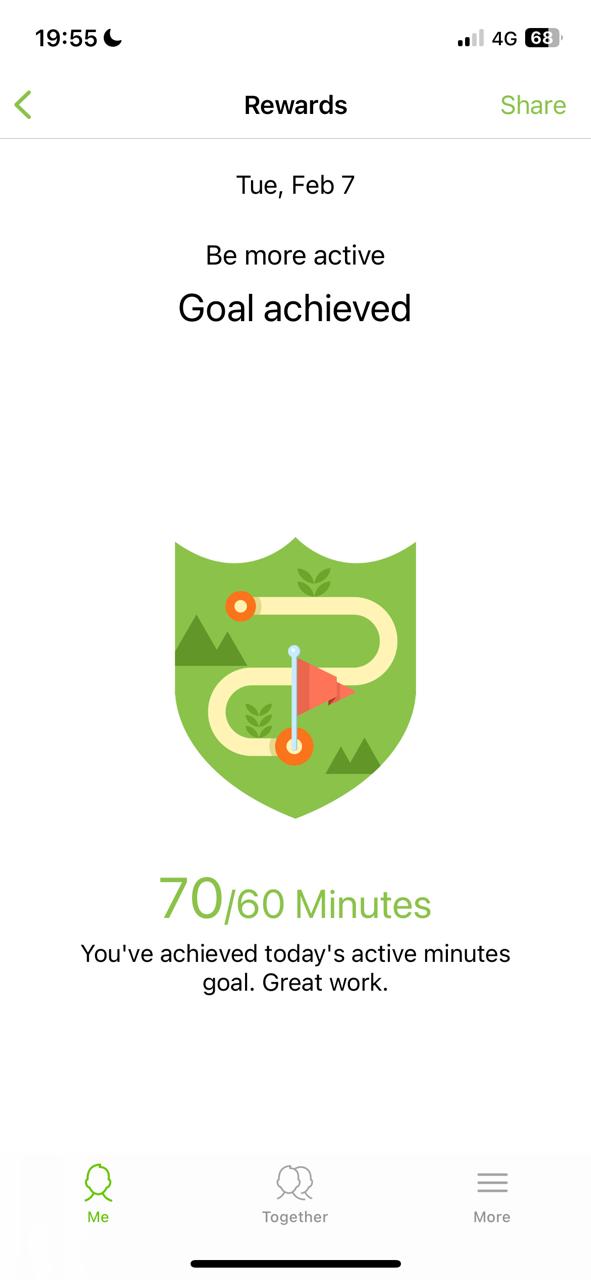How to Stop the Voicemail Notification on My Galaxy Watch?
Many Samsung Watch users have reported persistent voicemail notifications, even when no messages are saved on the watch or phone. The phantom voicemail (VM) notifications can be so annoying. Sometimes they make you want to factory-reset your smartwatch.
The issue is usually a software glitch common in Samsung Galaxy Watch3 and Watch4. Samsung and T-Mobile are reportedly working on a solution. However, users have reported success by resetting the watch or removing it from the Gear app.
In this article, I will discuss five solutions that have helped users get rid of annoying voicemail alerts on their Samsung watches. Keep reading to learn how to stop these notifications from wasting your watch’s battery power and frustrating you.
Here are some solutions to Samsung Watch’s annoying voicemail alerts:
1. Reset your Samsung Galaxy Watch
Open the Gear app, and remove the watch. Then, reconnect the watch, and the persistent notification will disappear. When you reconnect the watch, it will function correctly.
This solution has worked for some users but may not work for everyone. If you are still experiencing issues after trying this solution, you can try other possible fixes.
2. Leave a Voicemail Notification on Your Galaxy Watch
If your Galaxy Watch has cellular service, this solution will eliminate phantom voicemail alerts.
First, disconnect the watch’s Bluetooth connection. Then, call the number associated with the watch and leave yourself a voicemail.
Next, open voicemail on the watch and delete the message you just left. This will also remove the annoying voicemail notification on your Samsung Watch.
If you’re still getting voicemail alerts on your Galaxy Watch, disconnect the Bluetooth connection to your phone and let your watch connect to T-Mobile service.
You’ll start receiving old messages on your watch, so swipe left and delete them all. Once done, turn on Bluetooth on your phone and reconnect your watch.
Block the Voicemail Number Bearing the Phantom Voicemail
You can also block the number associated with the message. Locate the message and its content and block that number. You won’t receive the annoying message on your watch anymore. However, this solution is specific and may not keep out phantom voicemail alerts from new senders. Besides, some of the Galaxy Watch voicemail notifications are empty.
1. Reset Your Mobile Plans
To stop voicemail notifications on your Galaxy Watch, try resetting your mobile plans through the Galaxy Watch app.
- Navigate to “Mobile Plans”
- Select “Reset all your mobile plans?” from the top right overflow menu (three dots).
Follow the instructions provided by the app and then re-add the mobile plan to your watch. The process is straightforward and should remove any lingering notifications.
2. Backup your Watch and Restore Factory Settings
If your Galaxy Watch displays persistent voicemail notifications even after trying other solutions, consider backing up your watch and restoring it to factory settings. I also recommend updating the WatchOS to eliminate any software issues causing the notification problem.
To back up your watch, connect it to your phone and open the Galaxy Wearable app.
- Go to “Settings”
- then “About Watch”
- tap “Backup and Restore.”
- Follow the prompts to back up your watch.
To restore your watch to factory settings,
- Go to “Settings,”
- then “General,”
- select “Reset.”
- Choose “Factory Reset” and follow the prompts.
- After the reset, restore your watch from the backup to recover your data.
The only downside to this solution is that you will lose all your device settings. You must customize your Galaxy Watch settings afresh.
3. Enjoy a Silent Samsung Watch Experience
I understand how frustrating it can be to receive phantom voicemail notifications that waste your watch’s battery power. I have provided you with five solutions to get rid of the issue, and I hope that at least one of them worked for you.
Remember to reset your mobile plans, block the voicemail number, disconnect Bluetooth, or reset your Samsung Galaxy Watch if you encounter this problem again.If none of these solutions worked for you, contact the Samsung Watch customer care team for further assistance. Don’t forget to tell us in the comments section which solution worked for you and on which Samsung Watch model.