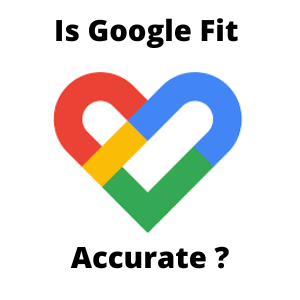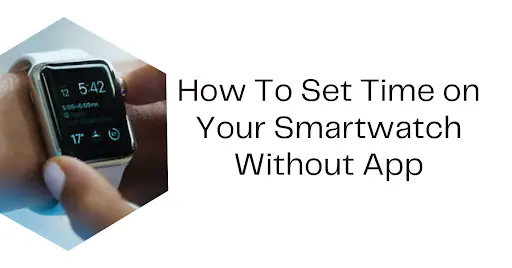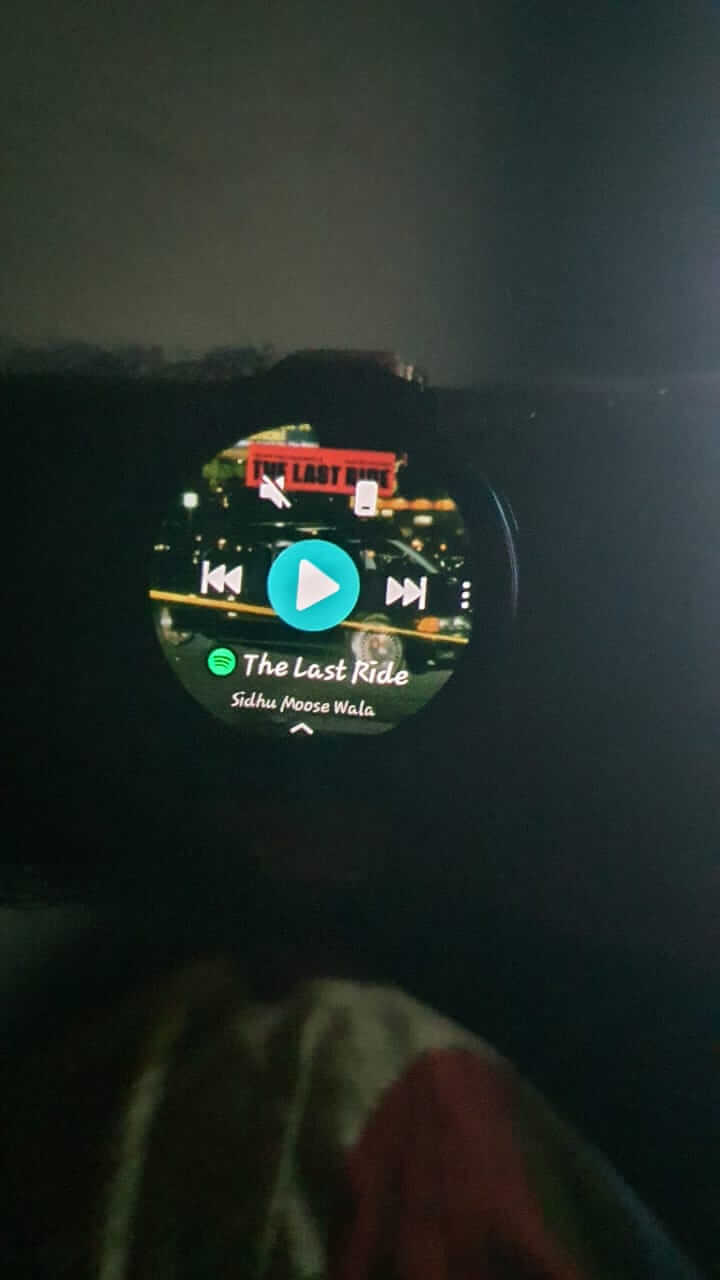Is Google Fit Accurate?
Google Fit is not accurate on a smartphone. I would not recommend it for professional athletes who need pinpoint health and fitness data. To improve Google Fit’s performance, pair your smartphone to a wearable device like Apple Watch or Fitbit.
Google Fit is about 85% to 99% accurate. The error margin is reliable for fitness enthusiasts. It is usually inaccurate due to wrong GPS settings, battery optimizations, and restricted permissions. Although you don’t need a fitness tracker to use Google Fit, trackers can significantly improve the app’s accuracy.
Sometimes the inaccuracies are significant. For example, in an experiment to see how accurate Google Fit is, I installed Strava on my Samsung Galaxy S10 and paired the phone with my Galaxy Watch Active 2. I ran 2km daily for five days. I will give you the results of the test and give you some tips to get accurate stats from Google Fit.
How accurate is Google fit
In a recent experiment about the accuracy of Strava, I found that the app is 98.5% accurate. Because Strava has a small margin of error, I used it as a control for this experiment.
In a way, this article answers how accurate is Google Fit compared to Strava. Nevertheless, the results helped to quantify Google Fit accuracy.
My five-day workout results below will help to answer how accurate is Google Fit.
| Google Fit (without smartwatch) | Google Fit (with smartwatch) | Strava | |
| Day 1 | 2320 | 2020 | 1990 |
| Day 2 | 2300 | 2020 | 2000 |
| Day 3 | 2320 | 2020 | 2000 |
| Day 4 | 2300 | 2020 | 2000 |
| Day 5 | 2300 | 2020 | 2010 |
Google Fit error = (Absolute error / True value) x 100%
When paired to a fitness tracker: (20/2000) x 100 = 1%
Therefore, Google Fit has an error of 1% if you pair it with a fitness tracker. In other words, Google Fit is about 99% accurate if your health and fitness data are coming from an external wearable device.
However, without a fitness tracker, Google Fit has a percent error of (308/2000) x 100 = 15.4%.
In short, without an external tracking device like Apple Watch, Samsung Watch, or Fitbit, Google Fit is 85% accurate.
Here is the graphical representation of the data:
Key takeaways:
1. Without a fitness tracker, Google Fit can be quite misleading
Without a fitness tracker, Google Fit overestimated my two-kilometer run by over 300 meters. Inaccuracies like these are so significant and they have an impact on other Google Fit metrics such as calories burned.
I will come back to Google Fit calories later in this article.
Although it is not the most accurate health and fitness application, it is designed to give you data. Despite the inaccuracies, the data can help you spot and make changes to your health and fitness habits. For more accurate Google Fit data, pair the app with a fitness tracker.
2. Google Fit paired with a fitness tracker is more accurate
In this case, I installed Google Fit on my smartphone and paired it with my Samsung Galaxy Watch Active 2. Fitness trackers have sensitive accelerometers that are more likely to feed your Google Fit app with accurate location data.
Although it is not as accurate as Strava, Google Fit paired with a smartwatch can measure distances with an error margin of fewer than 30 meters. GPS specialists believe that the range is reliable and accurate.
Related article: How accurate is Strava?
Why Google Fit is inaccurate?
Google Fit app relies on your phone’s accelerometer and GPS. If you are moving at below 10km/hr, for example, Google Fit classifies it as walking. The app translates everything above 10km/hr as running. Therefore, Google Fit can sometimes fail to differentiate between running and being in a moving vehicle.
Besides, Google Fit is an app that relies on hardware and other external mechanisms to measure accurate health and fitness data. A slight modification to any of the variables can make Google Fit inaccurate.
Here are some reasons your Google Fit could be inaccurate:
Restricted Google Fit permissions
Google Fit needs permission to access your location and activity trackers. If you don’t allow those permissions, your Google Fit data will not sync with your smartwatch or phone. I will tell you how to change the permissions in order to get accurate stats from Google Fit.
GPS is switched off
GPS contributes significantly to Google Fit accuracy. Since GPS is always accurate 95% of the time, keeping it off reduces Google Fits’ ability to pinpoint location and distance accurately. GPS in low accuracy mode will also make Google Fit inaccurate.
Battery optimization settings
Google Fit designers are more concerned about the app’s battery consumption. The team is focused on reducing Google Fits’ battery drain as much as possible. They advise improving Google Fit accuracy by clearing the Google Fit cache and restarting the app.
How accurate is google fit calories
Google Fit calories are accurate as long as the data obtained by the app is accurate. The app calculates your calories from your height and weight.
Therefore, the first important step to getting accurate Google Fit calories is to constantly update these data. Open the app and tap Profile. Update your height and weight.
The app combines these data with your age to estimate your Basal or Resting Metabolic Rate. Basically, it is the measure of how fast your body burns calories. Therefore, entering inaccurate Google Fit data can have a significant impact on Google Fit calories.
In other words, accurate Google Fit results mean accurate Google Fit calories. An updated Google Fit that’s 99% accurate (when paired with a fitness tracker) will measure calories with the same high accuracy.
Although Google Fit can work with a wearable device, you don’t need one. But lack of a fitness tracker means your calories burned results will be misleading.
Now let’s get to the next important discussion.
How to get accurate stats from google fit
Here are some ways to get accurate stats from Google Fit:
- Pair your phone with a fitness tracker: From the test, we saw that a fitness tracker can improve your Google Fit accuracy from 85% to 99%. To sync your smartwatch and phone, open the Google Fit app, go to Journal, and tap Sync.
- Update your Google Fit info: Although Google Fit gives you detailed stats about your health and fitness, these require you to provide your personal info.
Go to your Google Fit Profile page and enter or update your height, weight, and gender. Google Fit will use these to increase the accuracy of your stats.
- Allow Google Fit permissions: Allow Google Fit access to your location and physical activity. Look for Google Fit in your phone’s Apps & notifications settings.
Tap on the app, and go to Permissions and Allow. In that case, Google Fit will collect accurate location and distance data from your device.
- Turn on your tracker’s GPS: Different activity trackers have different ways of turning on the GPS. It is very easy in Fitbits. If you have a Fitbit tracker, open the Exercise app and choose an exercise to track.
Open exercise settings, locate GPS, and switch it on.
Apple Watch users can use the My Watch app to enable fitness tracking and use the iPhone to turn on-location services at Settings > Privacy > Location Services.
- Turn GPS accuracy to high: As default, GPS accuracy is moderate. That is because a high GPS accuracy mode consumes a lot of battery.
If you want accurate Google Fit results, turn on GPS high accuracy mode on your phone’s location settings. Go to mode and select High accuracy.
Conclusion
Google Fit is accurate as far as monitoring your health and fitness is concerned. For example, it can help you make changes to your diet.
But don’t bet your health on Google Fit’s accuracy. You cannot rely on it if you are a professional athlete.
However, it is accurate enough for health and fitness decision-making at home.
To increase Google Fit’s accuracy from 85% to 99%, pair your phone with an accurate fitness tracker.